Dialog and Interactions
In this tutorial, we’ll see how to add dialog - the bread and butter of story-driven games. We’ll create the dialog and implement a player interact trigger to play the dialog.
Showing Dialog
The Dialog event shows text in a dialog box in the game.
Adding Dialog
-
Navigate to
Maps > Map 1 > Events. -
Click
+ Eventand add theDialogevent. -
In the event configuration:
Paste the following dialog text:Hello World!Welcome to my game. -
Navigate to
Play testand we should see the dialog play after the other events finish.
PressEnterorXto play the next dialog.
Adding an Interaction
Our current set up will play the dialog event when the map loads. But what if we want to play dialog when the player interacts with something? To do this, let’s add an event group.
How Event Groups Work
Event groups are a group of events separate from the map’s initial events which play on map load. To play the event group’s events, we must add it to the map with the Add event group event. Once added to the map, they can be triggered by player Interact or Touch.
Event groups is the feature that allows for multiple endings, dynamic interactions, and puzzles. Learn more about how event groups work.
New Event Group
-
Navigate to
Maps > Map 1 > Eventsat theEvent groupssection. -
Click
+ Create event group. -
Click the name to rename the event group as “Talking tree.”
-
Add a new dialog event in the event group:
Paste the following dialog text:This is the tree talking. -
Under the
Map Eventssection
Add an event and choose theAdd event groupevent (see image below).- Select
Talking treefor the event group to play. - Set the trigger type to interact.
- Set the trigger position to a tree in the map.
- Select
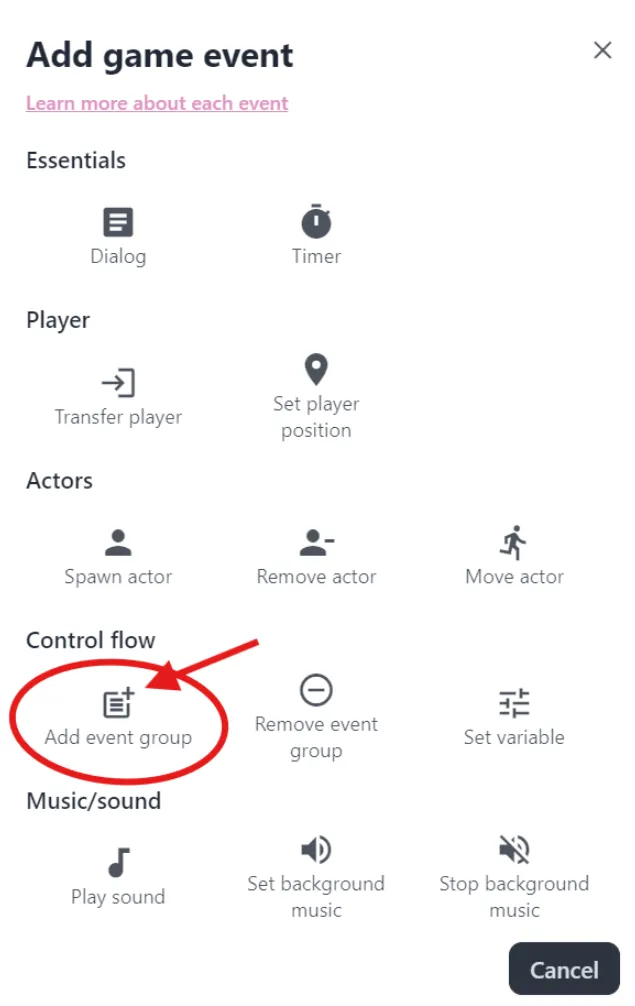
Keep in mind, since events play one after another, the event group will not be added until the other events are finished playing.
Now head over to Play test and use Arrow keys or WASD to walk up to the tree. When we press Enter or X, we should see the dialog play.