Map Objects
Map objects bring personality and depth to your world. They are everything that sits on top of the terrain, such as trees, houses, furniture, signs. They can even be animated. Map objects make your maps feel alive.
What Is a Map Object
Section titled “What Is a Map Object”A map object is a sprite that you place onto your map. Unlike tiles, objects are not locked to the tile size and can be any dimensions you want. They also handle depth automatically, meaning if an object is infront of the player, the player will correctly render behind the object.

Why Use Map Objects
Section titled “Why Use Map Objects”Objects give you more flexibility than tiles:
- Automatic depth sorting: The editor figures out whether the player should be in front of or behind an object
- Free dimensions: Objects can be any size, even something unusual like 11 × 8 pixels
- Better organization: Large maps with lots of detail are easier to manage when objects are separate from tiles
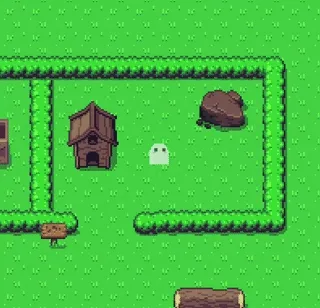
Adding Objects
Section titled “Adding Objects”You can add objects in two ways:
- Create them directly in the Objects tab of the editor
- Import from the Asset Library, which includes open source objects ready for PS Maker
Animated Objects
Section titled “Animated Objects”Objects can also be animated. Use a sprite strip (a series of frames in one image) and tell the editor the frame width, height, and frame rate. Your object will play that animation on loop in the map.
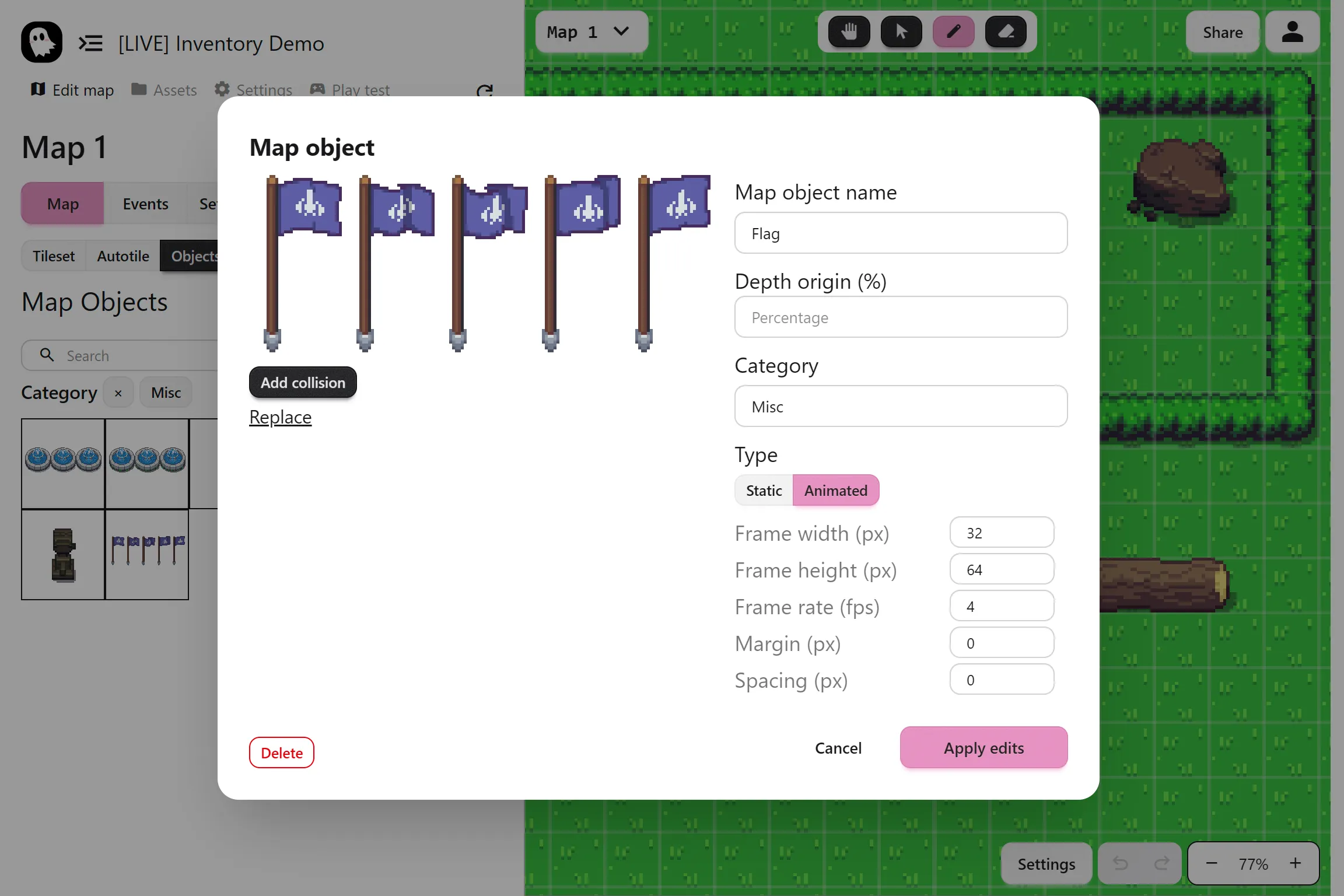
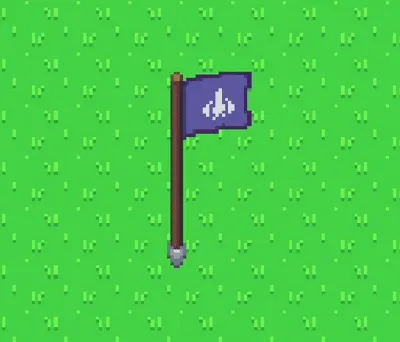
Depth Origin
Section titled “Depth Origin”The depth origin option sets the point of the object that counts as “on the ground.”
- 0 percent means the bottom of the sprite
- 100 percent means the top
- Usually, 0 works fine, but you can adjust it for tall objects
Object Collisions
Section titled “Object Collisions”By default, objects do not block the player. You can add collisions by clicking Set Collision and resizing the red rectangle to match the solid area.
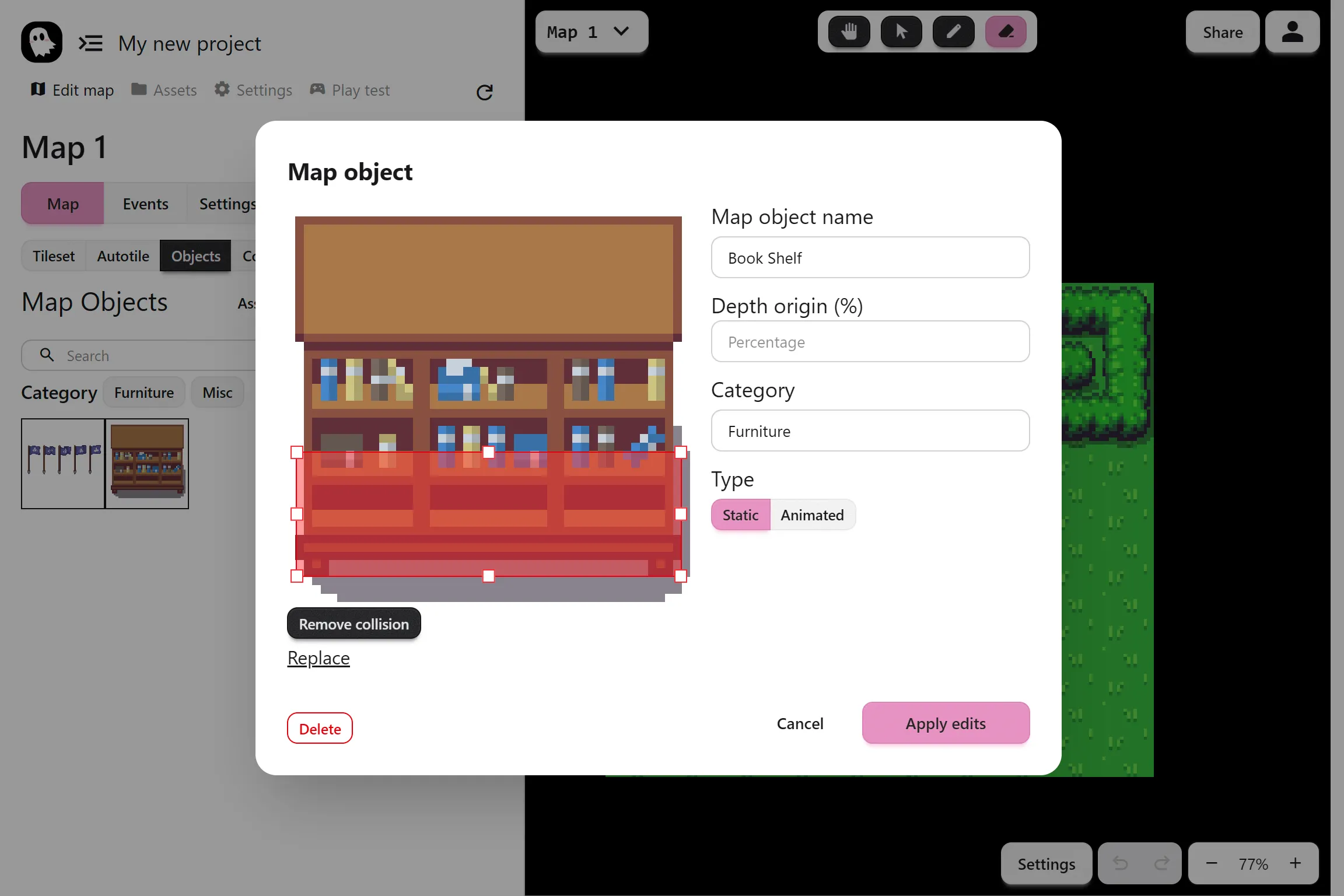
Using the Toolbar
Section titled “Using the Toolbar”Once you have objects ready, in the “Objects” tab, select an object and use the top toolbar to:
- Place objects into the map
- Move them around
- Erase them when needed