Tilesets in PS Maker
Tilesets are the backbone of your maps. They provide the basic terrain: grass, dirt, water, walls, and other repeating pieces that form the world. By combining tilesets with autotiles, you can build environments that feel alive and consistent.
What Is a Tileset
Section titled “What Is a Tileset”A tileset is an image that contains many smaller tiles. Each tile is like a puzzle piece. When you place them together, they form the ground, walls, or paths of your map.
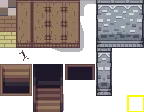
Right now, all tiles in PS Maker are locked at 16px. Support for different tile sizes are planned for a future release.
Adding Tilesets
Section titled “Adding Tilesets”There are two main ways to add tilesets into your project:
- Use the Create Tileset button to make a new one
- Import from the Asset Library, which has open source assets already converted into PS Maker format
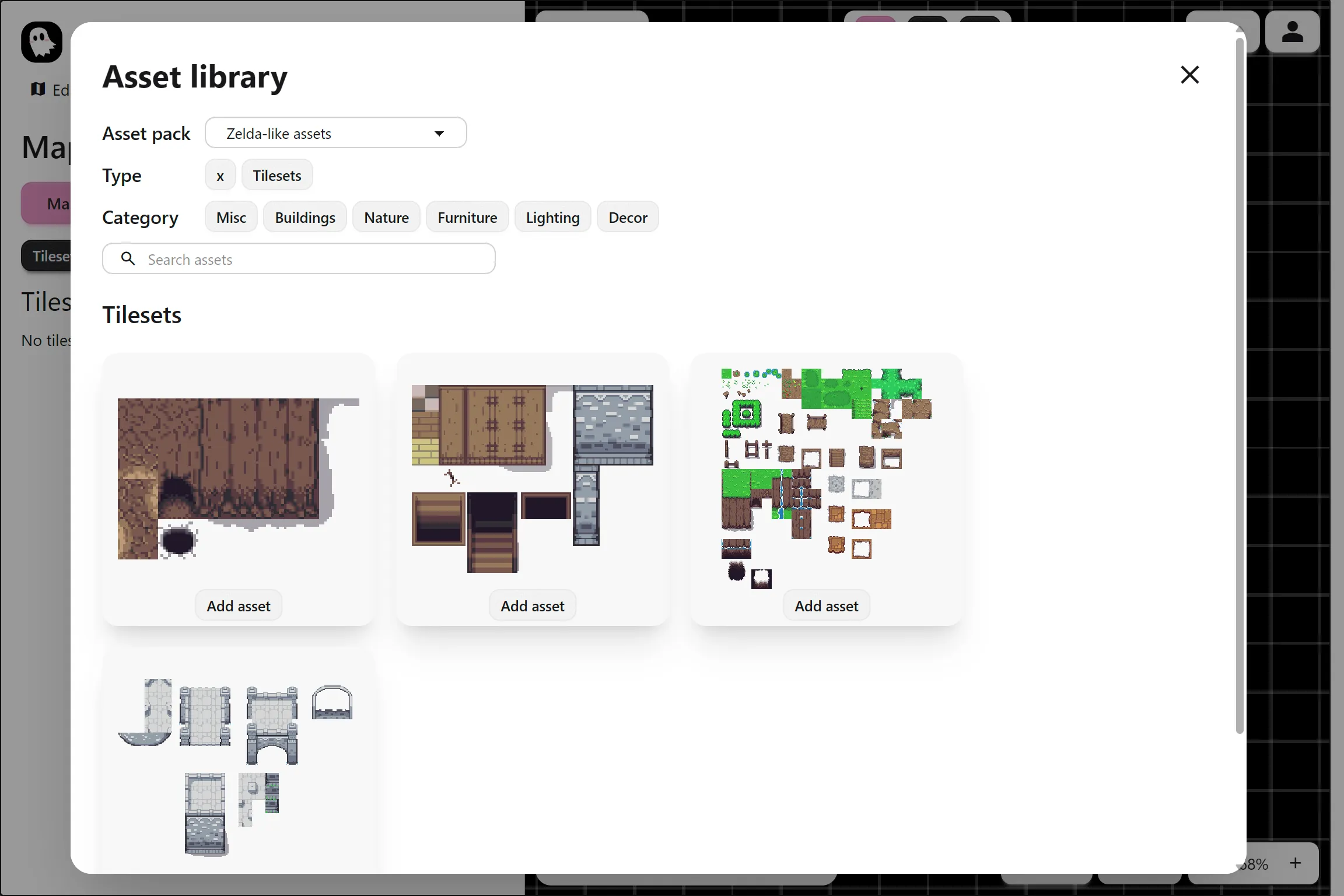
Selecting and Placing Tiles
Section titled “Selecting and Placing Tiles”- Click on a tile to select it
- Drag to select multiple tiles at once
- Place them on your map with the toolbar tools
You can draw single tiles or larger shapes such as rectangles and circles. Use the erase tool to erase the tiles.
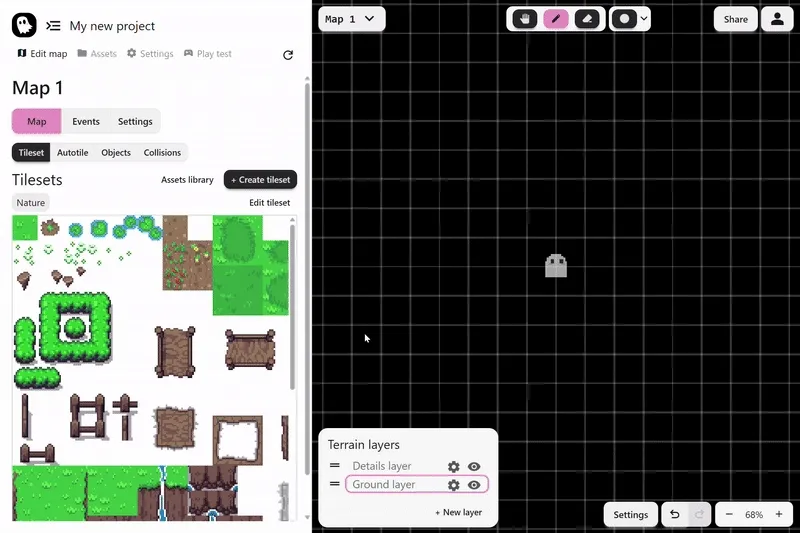
Map tiling layers
Section titled “Map tiling layers”When you draw tiles, they are going into a layer in the map. You can edit the layers in the bottom left of the game window. Make sure the correct active layer is selected for drawing. You have full control of the layers set up in your game. By default, we have the following layers
- Details Layer: For details like small plants, flowers, or for adding variety to ground tiles.
- Ground Layer: For main tiles for terrains, walking surfaces, floors, and walls.
Updating a Tileset
Section titled “Updating a Tileset”If you ever expand or edit your tileset image, you can simply replace the file in PS Maker. The map will keep working as long as you expand the image downward or to the right. This way, your old tiles keep their positions correctly.